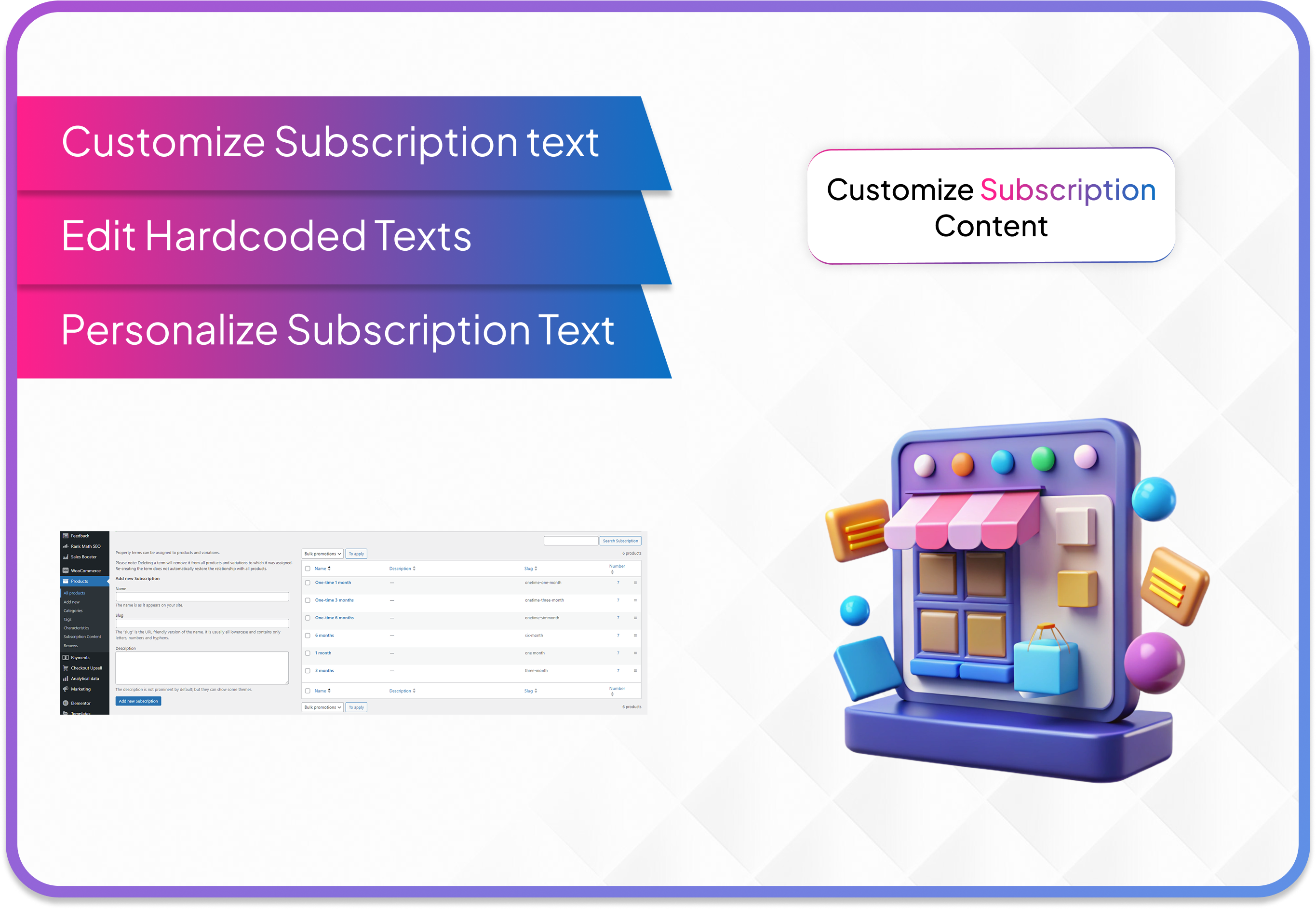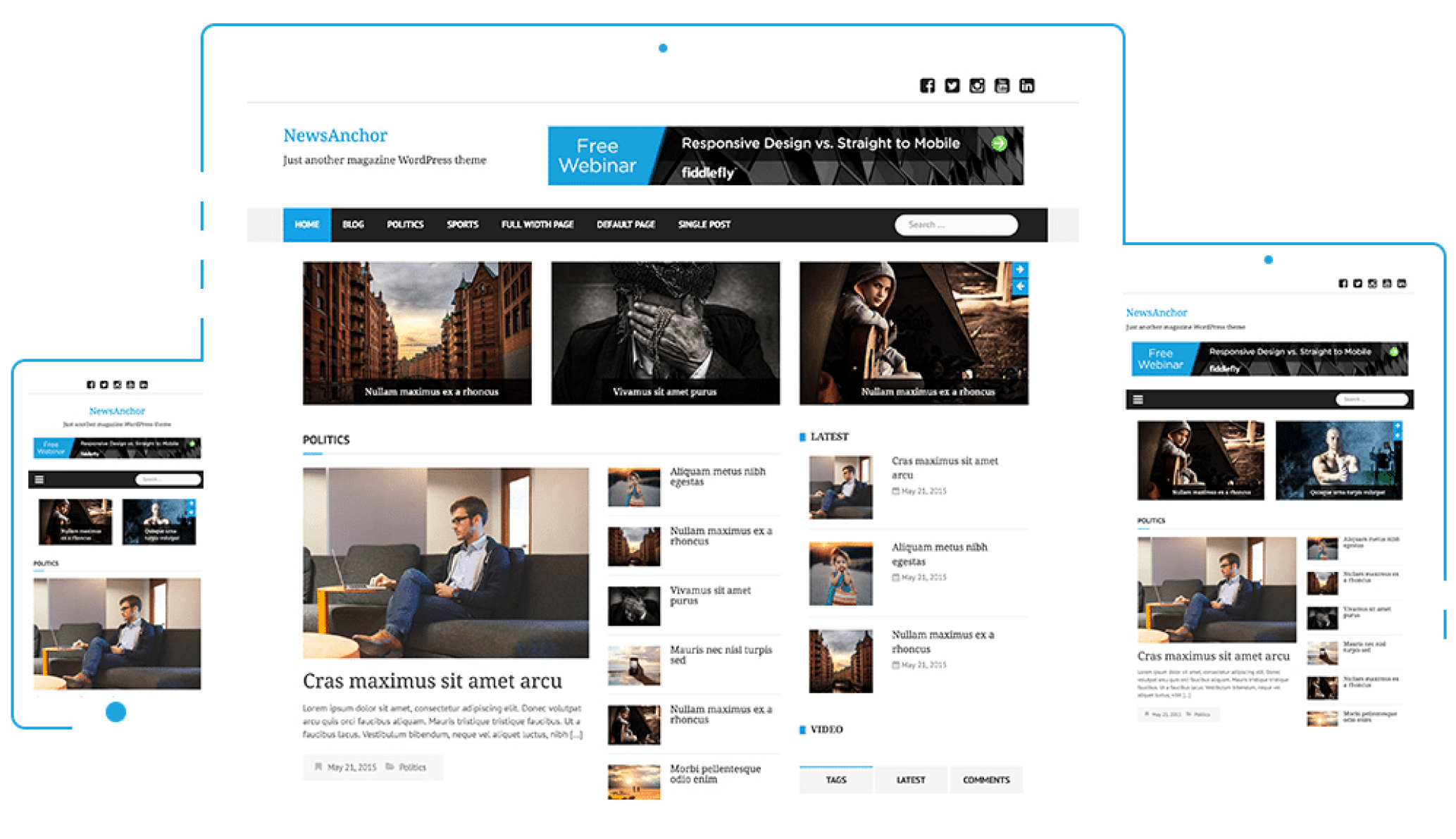Trion WooCommerce Subscription Plugin Documentation
 Category
Category
Web Development
Plugin Name : Trion Woo Subscriptions
Setting Page : Woocommerce -> settings -> subscription
Product Page : Attributes & variation
Product Type : Variable subscription
Upload the Plugin to Your WordPress Plugin Panel:
- Log in to your WordPress admin panel.
- Navigate to the "Plugins" section and click on "Add New."
- Choose the option to upload the plugin.
- Select the plugin file from your computer and click "Install Now."
- Once the installation is complete, click "Activate Plugin" to activate it.

Activate the Plugin:
- After uploading the plugin, find it in the list of installed plugins.
- Click on the "Activate" link below the plugin name to activate it.
Go to Plugin Settings:
- After activation, locate the plugin settings.
- Typically, this can be found under the "Settings" option in the woocommerce menu.
Choose These Options on the Setting Page:
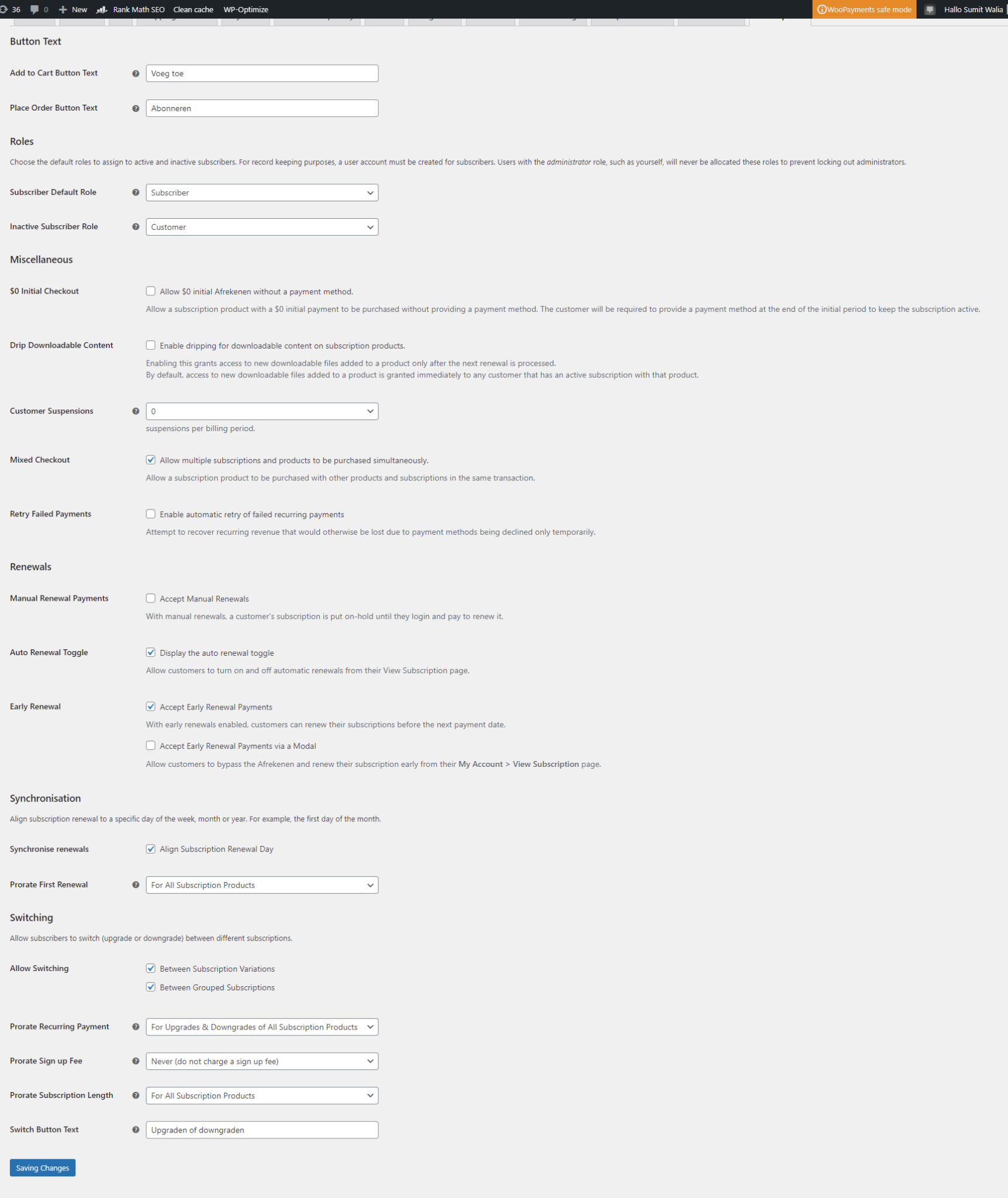
In Product Options, Go to Attributes and Add a Subscription Attribute:
- Navigate to the Product Options section in your WooCommerce settings.
- Select "Attributes" and click on "Add" to create a new attribute Name the attribute as "Subscription".
Add Variation Names:
- Under the "Subscription", add variations such as "1 Month", "3 Month", etc.
Note:
- When creating variations, ensure consistency between subscription durations and one-time purchases.
- For example, if you create variations for different subscription lengths (e.g., 1 month, 3 months), ensure to create corresponding variations for one-time purchases.
- The variation names can be any descriptive names (e.g., "one month", "three month"), but ensure that if you create variations for, say, 1 month, 3 months, 6 months, 9 months, you also create 4 variations for one-time purchases with corresponding like 1 time in month, 1 time in 3 month or name will be any but 1 variation for month need respective 1 onetime variation also.
- This ensures that customers have consistent options for both subscription and one-time purchases, facilitating a smoother shopping experience
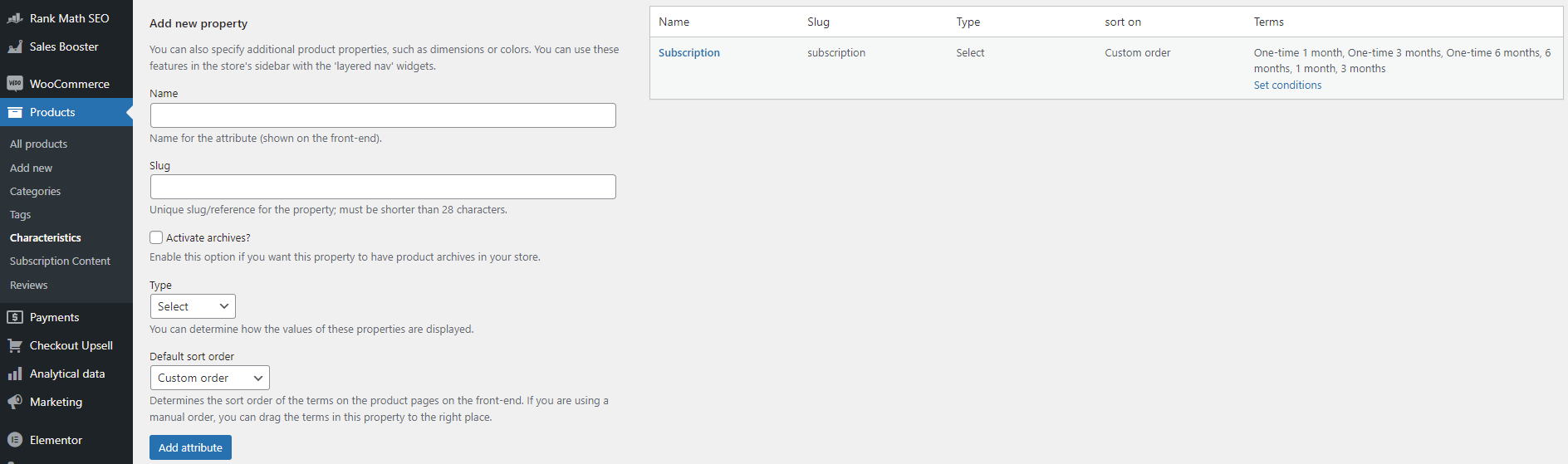
Note:
- Variations added like this. Here's an example: 3 months variants. Ensure that the same variants are available for one-time purchases as well.
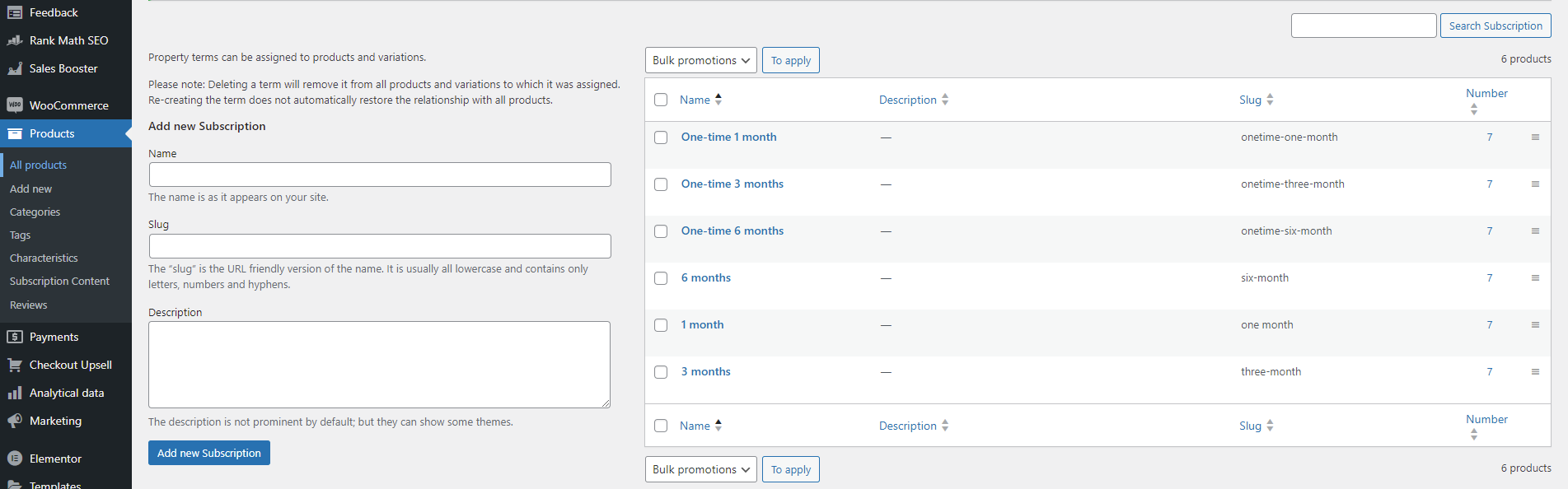
For the language text option:
- In the Subscription Content option under the Products menu, you can add or change the text of hardcoded texts on the product single page of the subscription form.
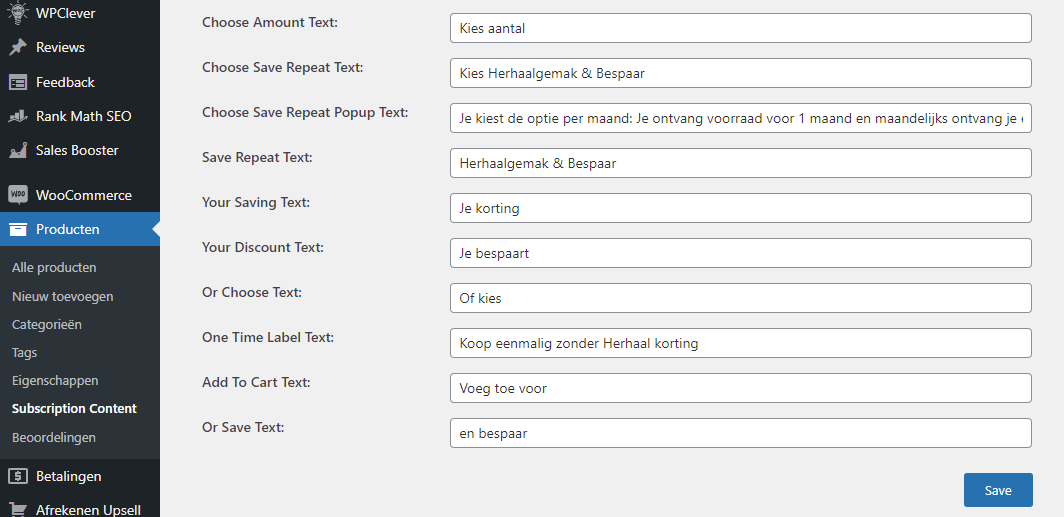
On the product page :
- Please select the variable subscription option for the product. Then, navigate to the Attributes or Characteristics option and choose "subscription" from the existing options. Select all variations and choose the option to use them as variations, then save your changes.
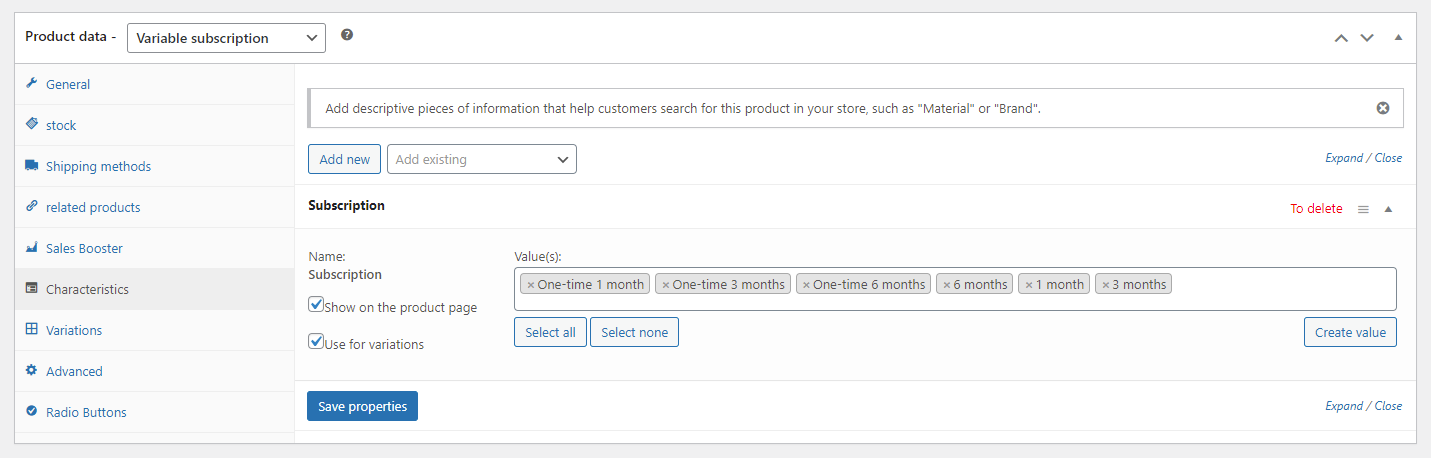
On the variation Options:
- Please generate variation as in picture, if three for a time interval subscription then 3 are for one time for same purchase.
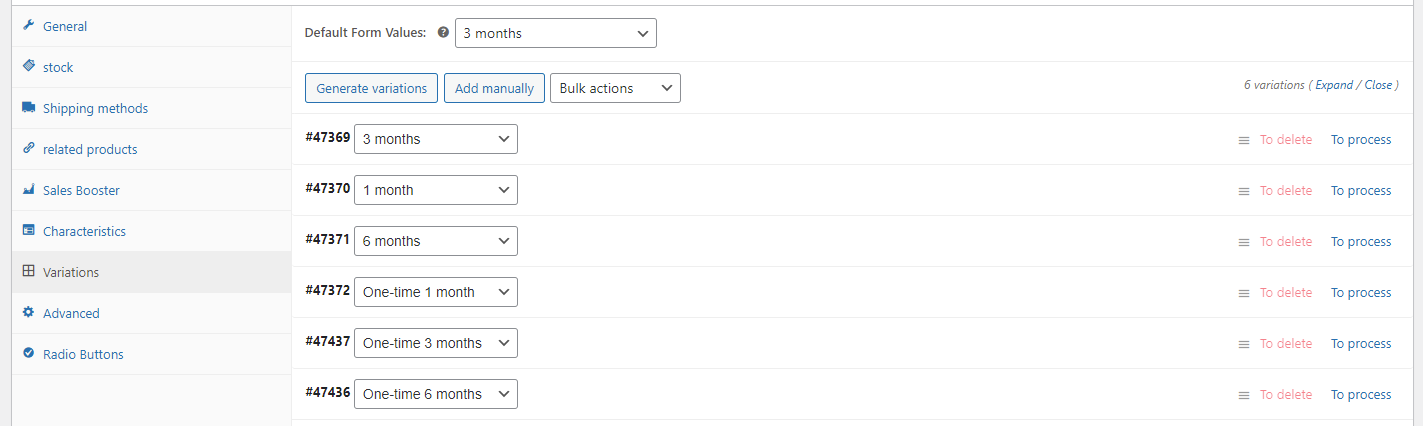
Please fill in the details for each variation:
- Price (Actual): Enter the actual price of the subscription variant.
- Discount Price: If applicable, specify the discounted price for the variant.
- Subscription Duration: Indicate the duration for the subscription
- Renewal or End Interval: Specify whether the subscription automatically renews or ends after the specified interval.
- Bundle Name: Enter the name to appear on the variation.
- Per Day Price: Provide the price per day for the variant.
- Description: Add a description for the variant, ensuring it includes HTML
tags and relevant text within them.
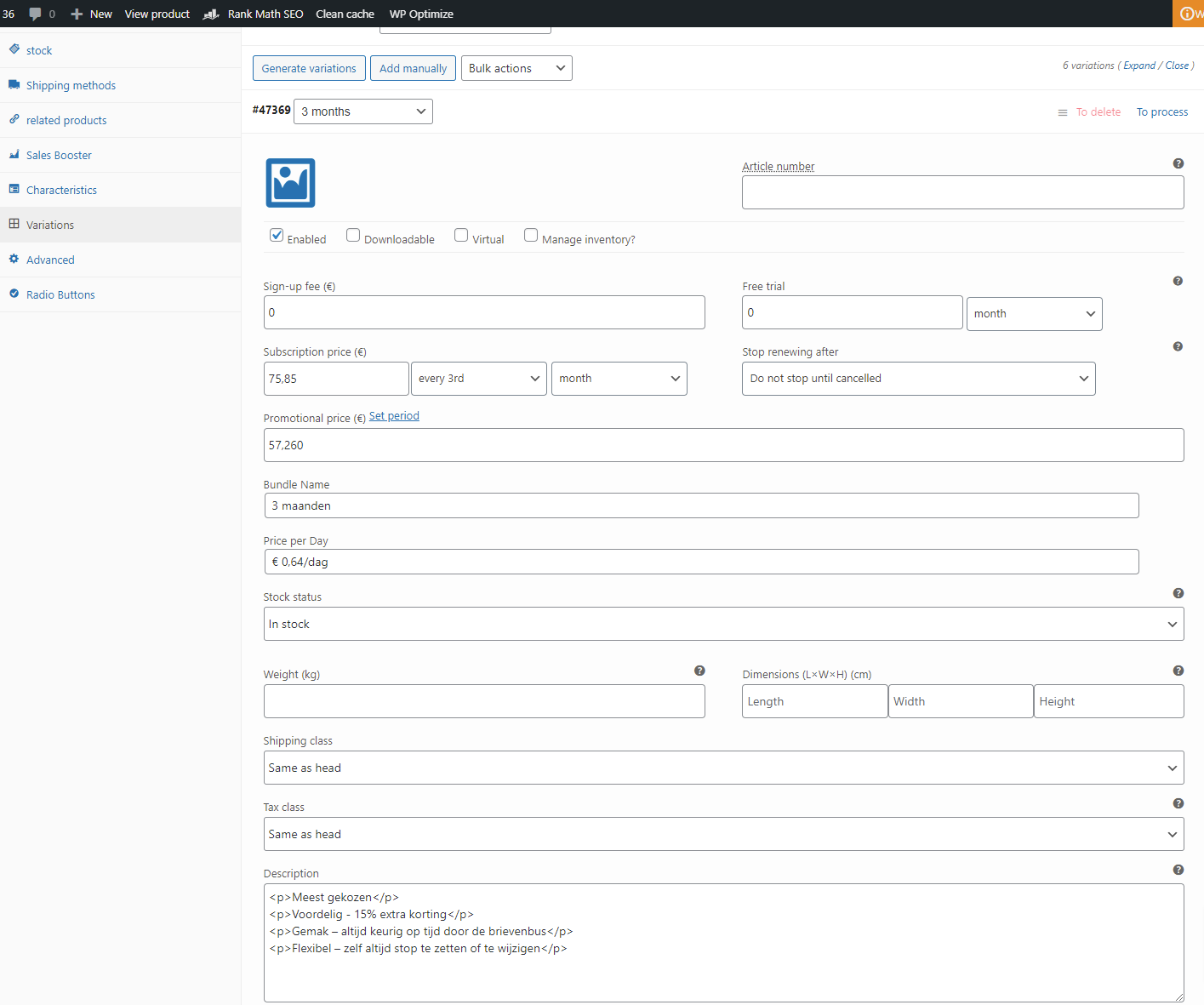
Please fill in the details for One Time variation:
- All details will same only the subscription time need to be different.
- In One time : Its Compulsory to select the interval option as ➔ Every ➔ Day ➔ 1 Time
- If this interval in One Time variation not added carefully as mention then onetime subscription will not working as it need only current day time interval to purchase product and expire the subscription within one time duration.
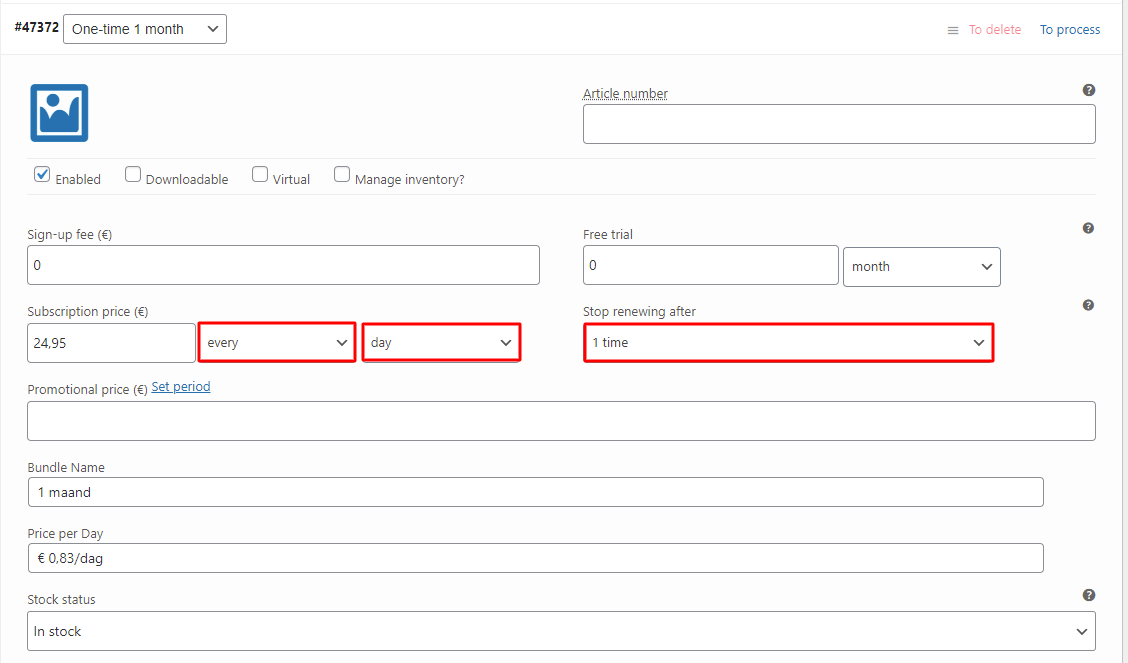
Thanks for using Trion woo subscription plugin.





 Book call
Book call